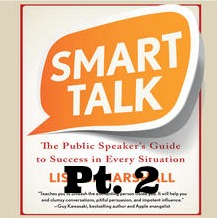The second in my series from the New England Society of Children’s Book Writers and Illustrators Conference!
Subscribe for: iPod, iPhone & iTunes / Zune / Android
Or click to download.
In this episode you’ll hear
- A mini interview with Steve Mooser
- A tidbit of conversation between Steve, Jane Yolen and Heidi Stemple
- A snippet of the hysterically funny cabaret that Yolanda Scott, David Hyde Costello and Anne Sibley O’Brien put on last night
- An interview with David Hyde Costello
- A tech question asked about submitting manuscripts digitally and answered by Christine Taylor Butler
Melinda Beavers is the talented illustrator who did the NESCBWI logo for this conference.
A mini lesson from Christine Taylor Butler on Scrivener, in answer to an attendees question about technological issues. Christine also provided this written information:
Scrivener won’t recognize Appleworks (I tried) but it does import MS Word and Rich Text File nicely.
1. Import a MS Doc or Rich Text File (rtf)
(If you’re in Appleworks, convert to rtf file)
2. Go to original document and put a hashtag at the end of each chapter
In Scrivener,
3. Select Project in the main menu
4. Select “New Folder” and give the name of your novel.
5. Go to File menu – Import – Import & Split
6. Choose file you want to import.
Scrivener will automatically split the chapters into individual text files (scenes) and eliminate the hashtags.
7. To make life easier – create folders for each chapter and drag the corresponding text file to that folder.
TO EXPORT
1. To send file digitally – export as pdf, word, rtf. The newest version will create an epub
2. Click on the main folder (everything you’ve imported else is a sub file or folder beneath it)
3. Choose “compile” in the menu bar above your text (grey bar at top of window). Note: If you choose compile while in a chapter – it will only export that chapter. So choose the main folder so it will know you want all the chapters in that group.
4. At the bottom of the new menu, select the format you want to use for exporting
I recommend experimenting since there are some boxes you want to turn off so any chapter titles you use for reference don’t print when you compile.
Help menu at top of screen has links to video or interactive help.
[yframe url=’http://www.youtube.com/watch?v=T58Hs9zAjlU’]